Deploy BinderHub on top of Kubernetes on Jetstream 2¶
BinderHub is a kubernetes-based cloud service that allows users to share reproducible interactive computing environments from code repositories. See for example MyBinder.
When pointed to a Github repository, it builds a Docker container from the metadata in that repository (for example a requirements.txt file), then it gives the user a live Jupyter Notebook session with this custom computing environment and the checked-out repository. The user can then browse the repository and execute Notebooks.
On top of Kubernetes, it also needs a Container Registry to store the Docker containers it builds. Here, we rely on Google Cloud.
Setup Kubernetes¶
The first step is to have a Kubernetes deployment on Jetstream 2, for example deployed with Kubespray using this tutorial
Enable the Google Container registry¶
We first need to activate the Google Container Registry in the Google Cloud account:
- Go to the API Library
- Search for Google Container Registry API
- Click on Enable
- It will ask to configure billing
- It will ask for credit card information, but you will have $300 free credits for 90 days and the card won’t be charged unless you manually switch to a paid account
- Go to the Google Container registry settings, set the images to public, so that they can be pulled back from BinderHub to the container dedicated to execution
Setup permissions on the Google Container Registry¶
Follow the instructions on “Zero to BinderHub” to setup the Google Container Registry some notes:
- Better to create a dedicated project just for BinderHub
- “Create key” is under “Actions”->”Manage keys”
Setup ingress with HTTPS support¶
On Jetstream 2 we do not have a Load Balancer service like public clouds, therefore we need to use Ingress.
First we need to setup Cert-Manager to provide HTTPS certificates via Letsencrypt.
Follow this other tutorial to install a cluster issuer.
Configure the domains¶
BinderHub requires 2 subdomains, one for BinderHub and one for JupyterHub. For the initial testing, we recommend using Jetstream 2 provided domains. Once they are working it is easy to replace them with custom domains.
Login to the Jetstream 2 Horizon instance, choose the right allocation, click on DNS, Zones, choose the Zone which starts with your project name (e.g., xxx000000.projects.jetstream-cloud.org., then click on “Create Record Set”.
Create a “A” record where name is binder.xxx000000.projects.jetstream-cloud.org. and record is the IP of your master instance. Create a second A record with the name hub.xxx000000.projects.jetstream-cloud.org. and the same record.
These should be ready to be used in a few minutes.
Install BinderHub with Helm¶
Log in to your master node on Jetstream 2.
Clone the following repository:
git clone https://github.com/zonca/jupyterhub-deploy-kubernetes-jetstream/
cd to the jupyterhub-deploy-kubernetes-jetstream/binderhub folder.
Follow the instructions on how to create just the secret.yaml file.
The repository provides a template named config_template.yaml to create config.yaml; this file contains all of the configuration items needed to setup the following items; see the links for the relevant documentation:
- BinderHub with Google Container Registry
- Configure HTTPS ingress for BinderHub and JupyterHub
- Use Docker-in-Docker to build the containers, which is necessary because the Jetstream 2 Kubernetes deployment uses
containerd.
Create a file named config_vars.sh in the same folder which defines your Jetstream allocation and Google Project IDs:
export ALLOCATION=xxx000000
export GOOGLE_PROJECT=binderhub-000000
Then deploy BinderHub running:
bash install_binderhub.sh
This script first creates config.yaml (and overwrites it, so keep your changes in config_template.yaml), then deploys or updates the deploy of BinderHub via Helm.
Test the deployment¶
Connect to https://binder.xxx000000.projects.jetstream-cloud.org, you should see the binder login page:
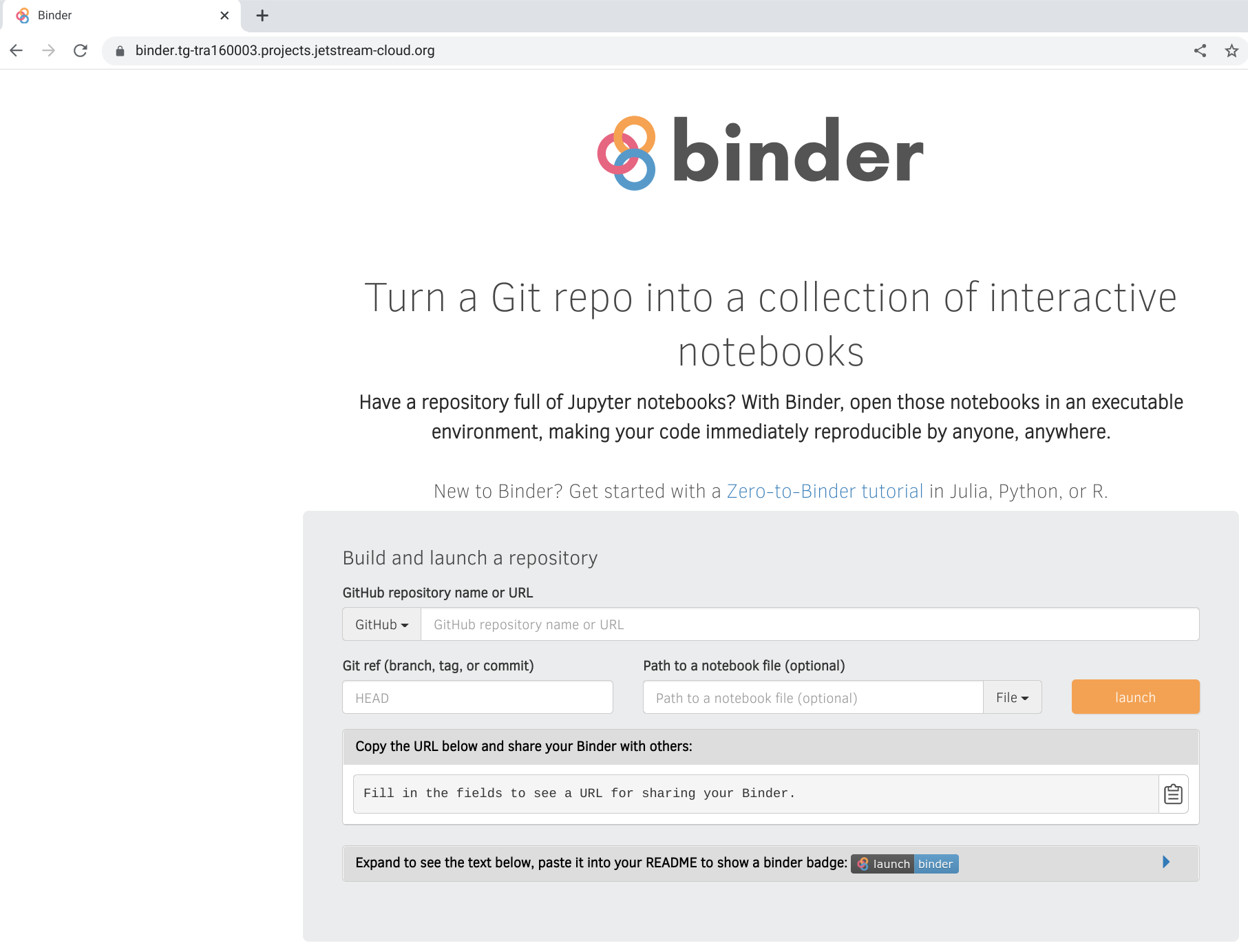
You can then test with one of the binder examples:
https://binder.xxx000000.projects.jetstream-cloud.org/v2/gh/binder-examples/requirements/HEAD
This should build the container using the Docker-in-Docker pod, push it to the registry on Google Cloud, then spawn a Jupyter Notebook instance inside JupyterHub and redirect you to https://hub.xxx000000.projects.jetstream-cloud.org.