Using the Jetstream2 Software Collection from the Web Desktop¶
Tip
The Jetstream2 Software Collection is automatically mounted to instances created from a featured image. If you are not using a featured image, it is possible to manually add the software collection to your virtual machine; however, compatibility is not guaranteed.
Jetstream2 instances created through Exosphere may be deployed with a Web Desktop. The Exosphere Web Desktop can be used to access the full Jetstream2 Software Collection, notably including graphical applications that cannot be used from the pure command-line (i.e. RStudio and MATLAB).
Navigating the Web Desktop¶
Though all featured images use the same desktop environment under the hood (GNOME), the locations of applications and features may vary slightly. Desktop-compatible featured images from October 11, 2022 onward include easy-access application shortcuts for RStudio and MATLAB; however, all other software will need to be launched from the terminal (CLI). See Using the Jetstream2 Software Collection from the CLI.
Applications (including the terminal) can be found in the following respective locations:
Ubuntu 22¶
In Ubuntu 22, application shortcuts can be found either on the favorites bar (bottom of the screen), or by searching the applications menu:
| Favorites Bar | Search Bar |
|---|---|
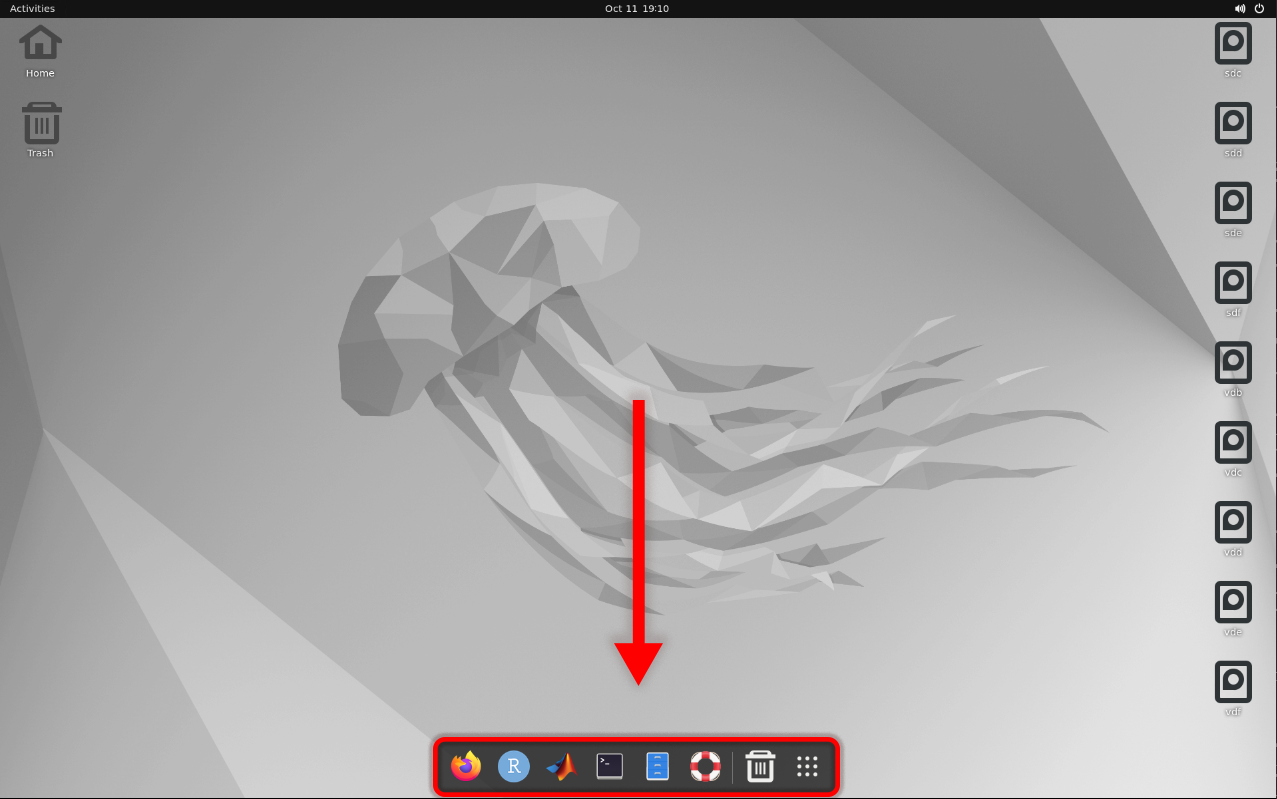 |
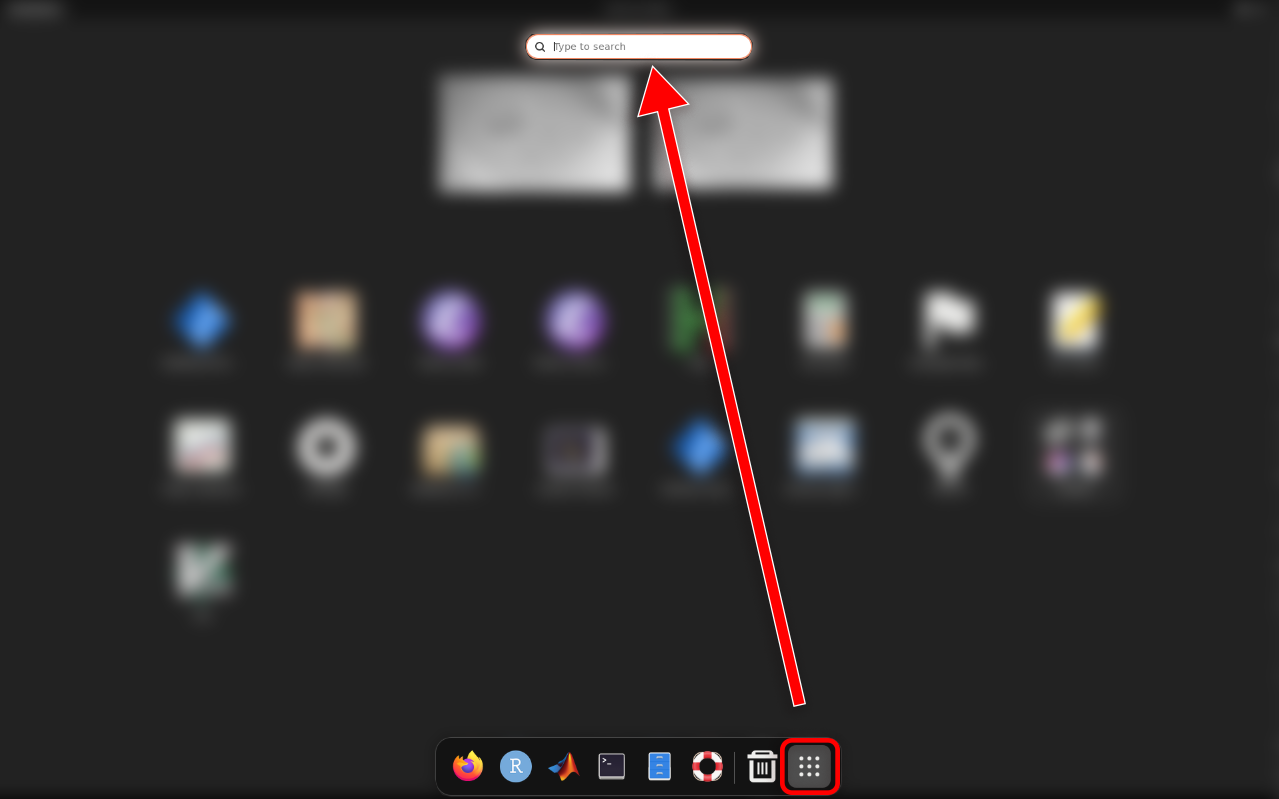 |
Ubuntu 20¶
Ubuntu 20 is similar to Ubuntu 22, but the favorites bar is located on the side. Shortcuts can be found on this favorites bar, in the applications list, or by searching.
| Favorites Bar | Show Applications |
|---|---|
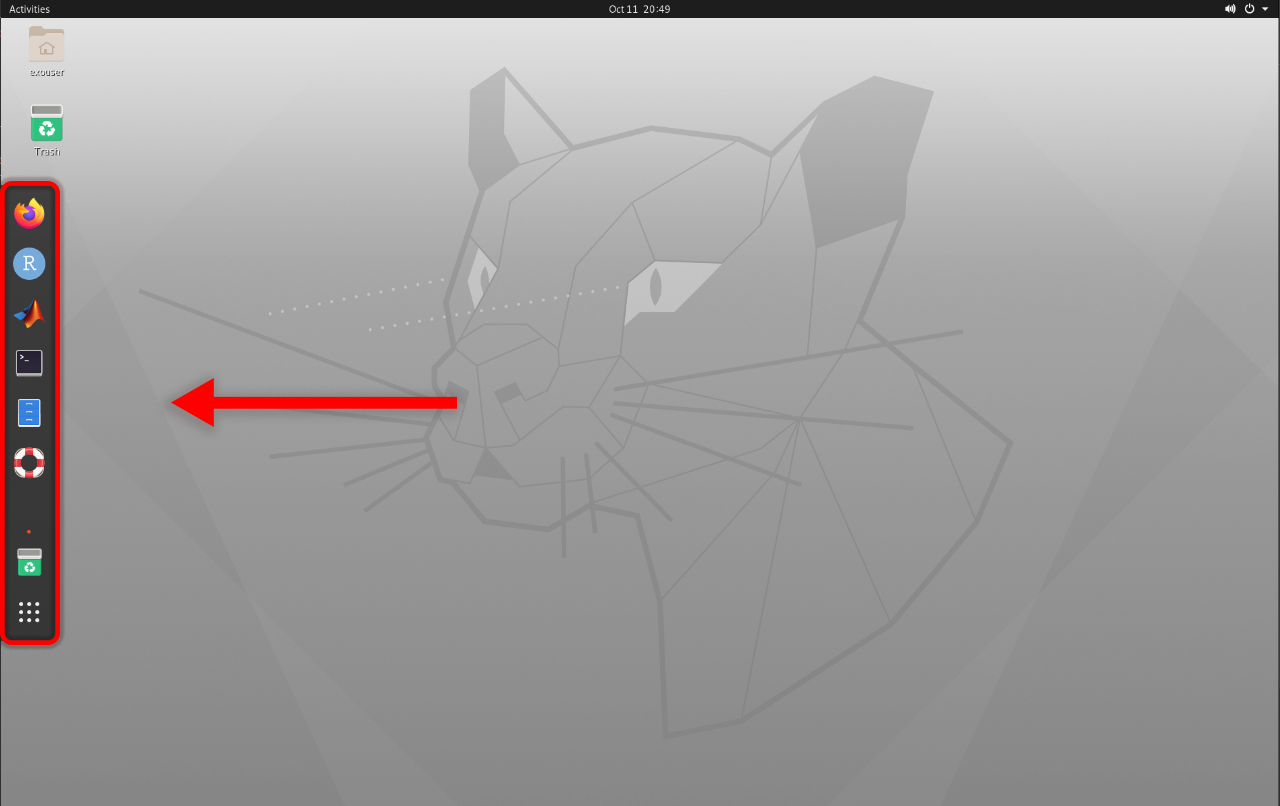 |
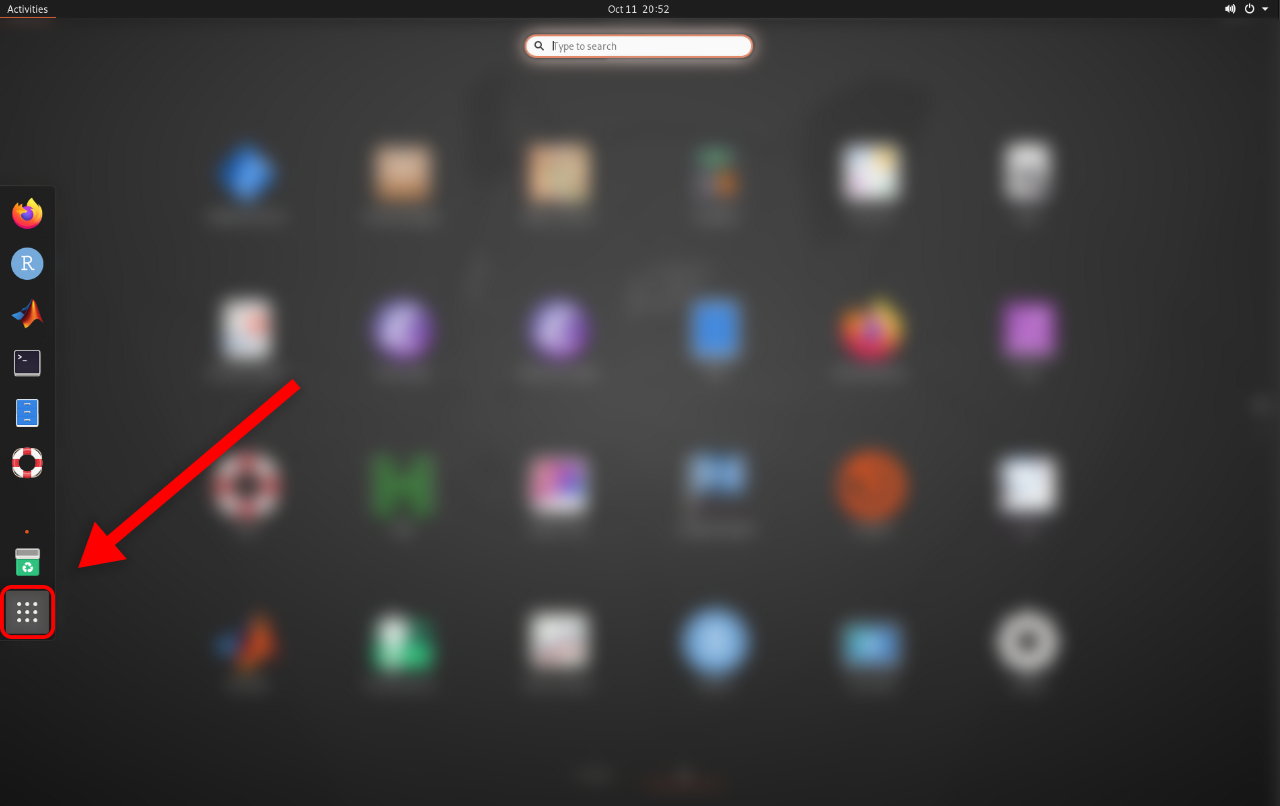 |
Rocky Linux 8¶
Unlike Ubuntu, Rocky Linux does not immediately show a favorites bar on the desktop. First, click the “Activities” button in the top-left; from there, you can access the favorites bar, a list of all applications (the nine dots on the bottom of the favorites bar), and a search bar.
| Rocky 8 “Activities” Menu | Favorites Bar, Application List, and Search Bar |
|---|---|
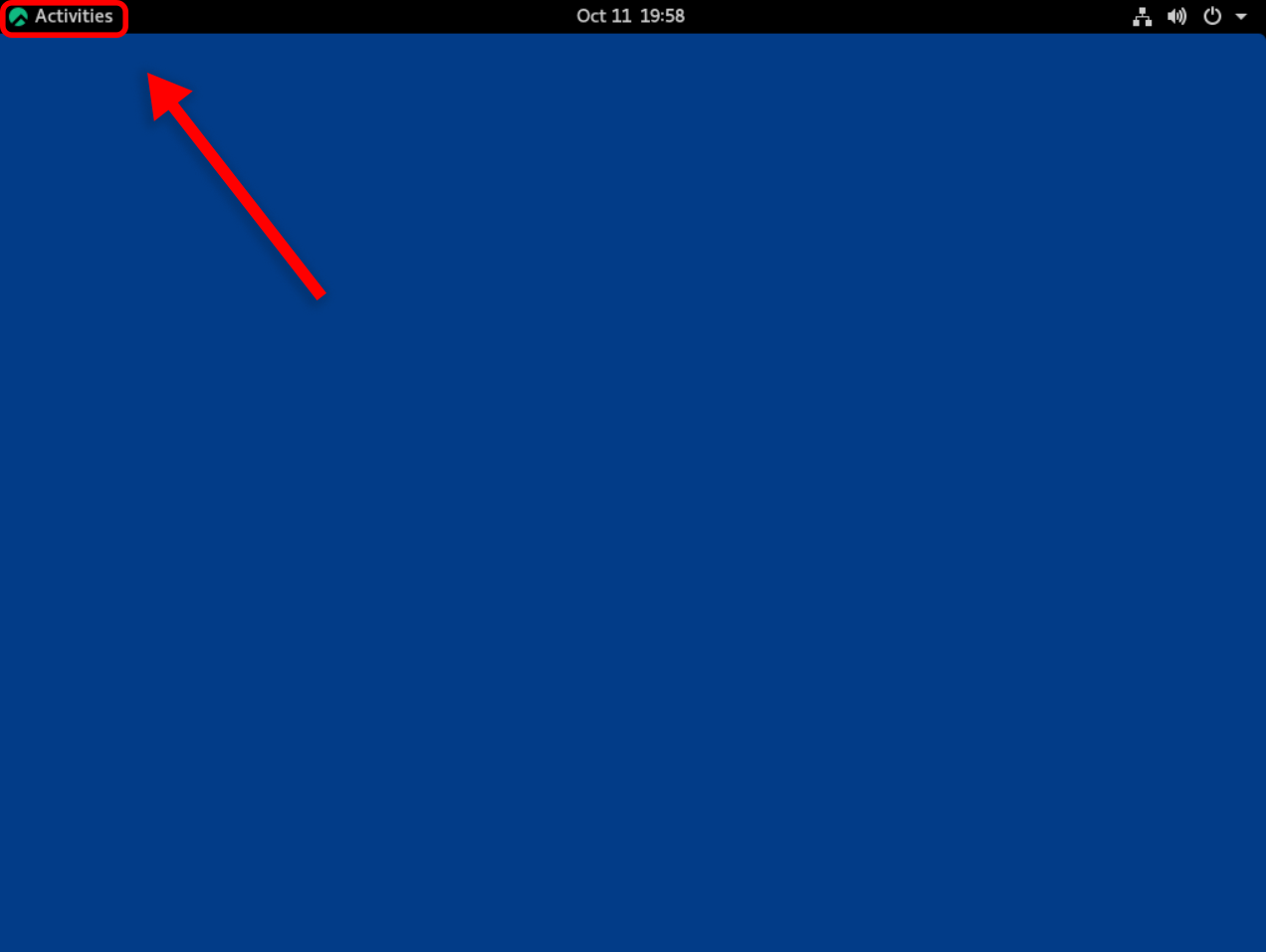 |
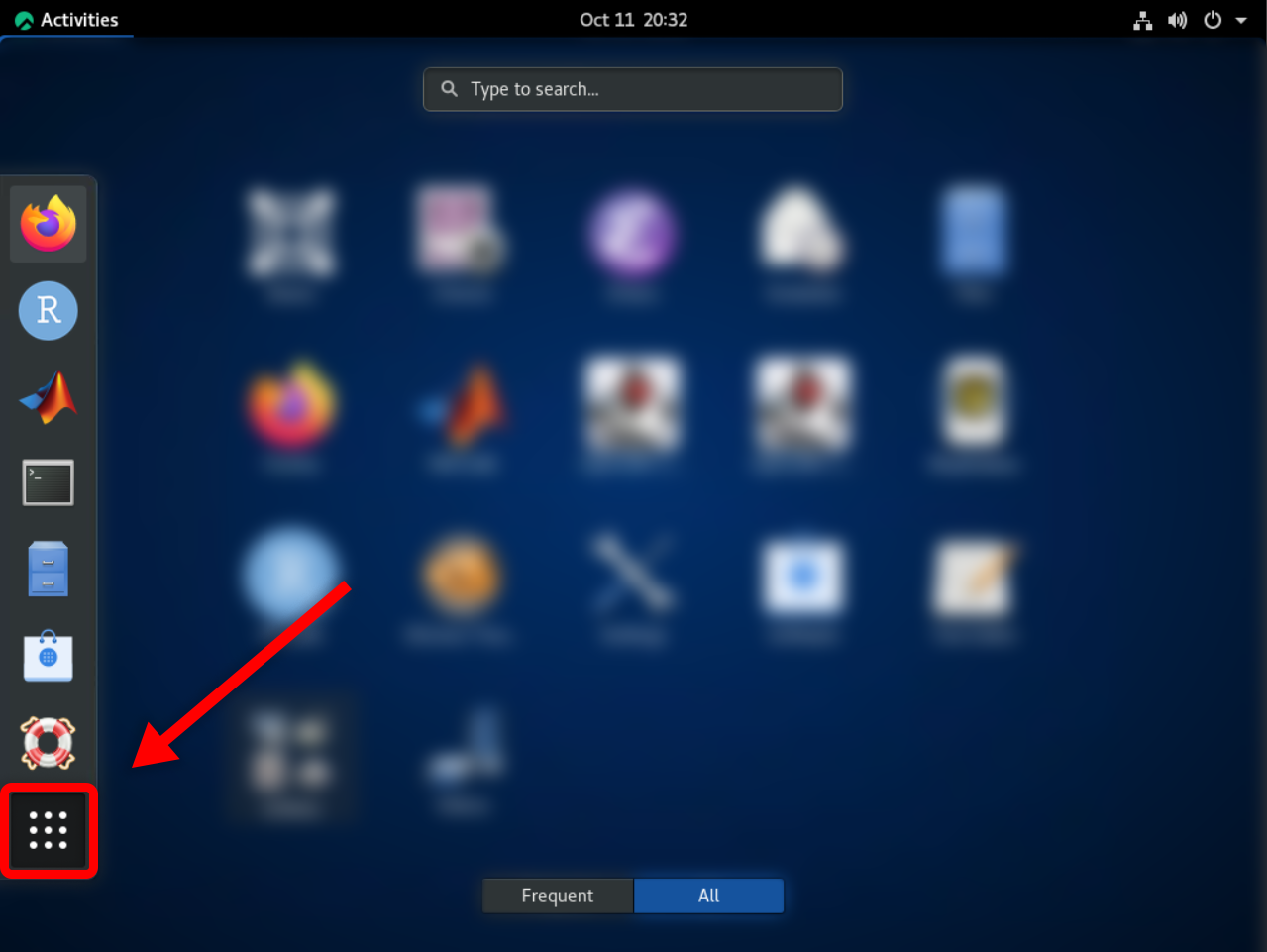 |