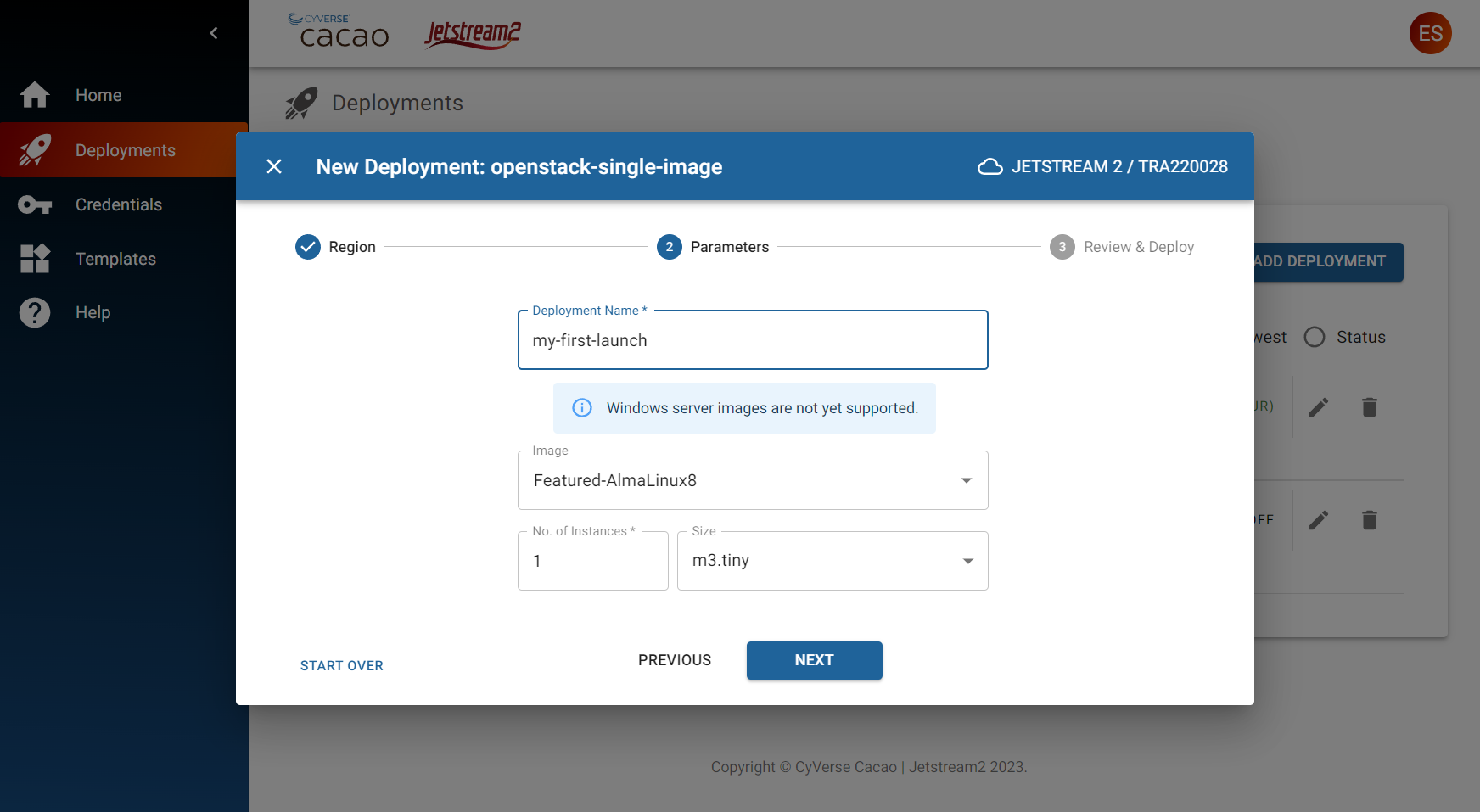CACAO Overview ≫ Getting started for new users
CACAO Overview ≫ Getting started for new users
Getting started for new users¶
CACAO is a space for you to organize and manage your Jetstream cloud resources. Once you obtain your Jetstream allocation, this guide will help you get started.
1. Login to CACAO¶
CACAO uses Globus XSEDE credentials for identity
- In your browser, connect to https://cacao.jetstream-cloud.org
- Click Sign-In button.
- If you are not currently logged into ACCESS, you should select the “ACCESS-CI (XSEDE)” identity provider
- Enter your ACCESS login credentials
- You may need to authenticate with your two-factor
- Upon successful login, you will land into the CACAO dashboard
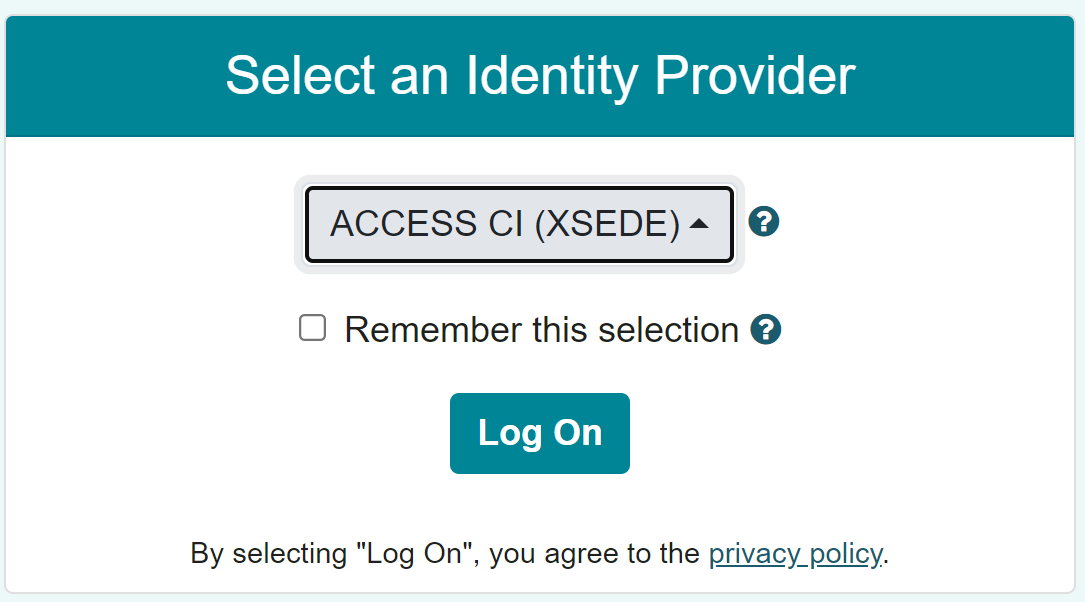
2. Add your Jetstream 2 credentials¶
Access to any Jetstream 2 cloud will begin with adding the OpenStack Application Credentials for your ACCESS project/allocation.
- Click on the Credentials menu
- Click on Add Credential button
- Select Cloud Credential
- Select Jetstream 2
- Click Next
- Select the ACCESS allocation that you wish to import into CACAO (if you belong to multiple allocations, you can select multiple allocations)
- Click on the Add button
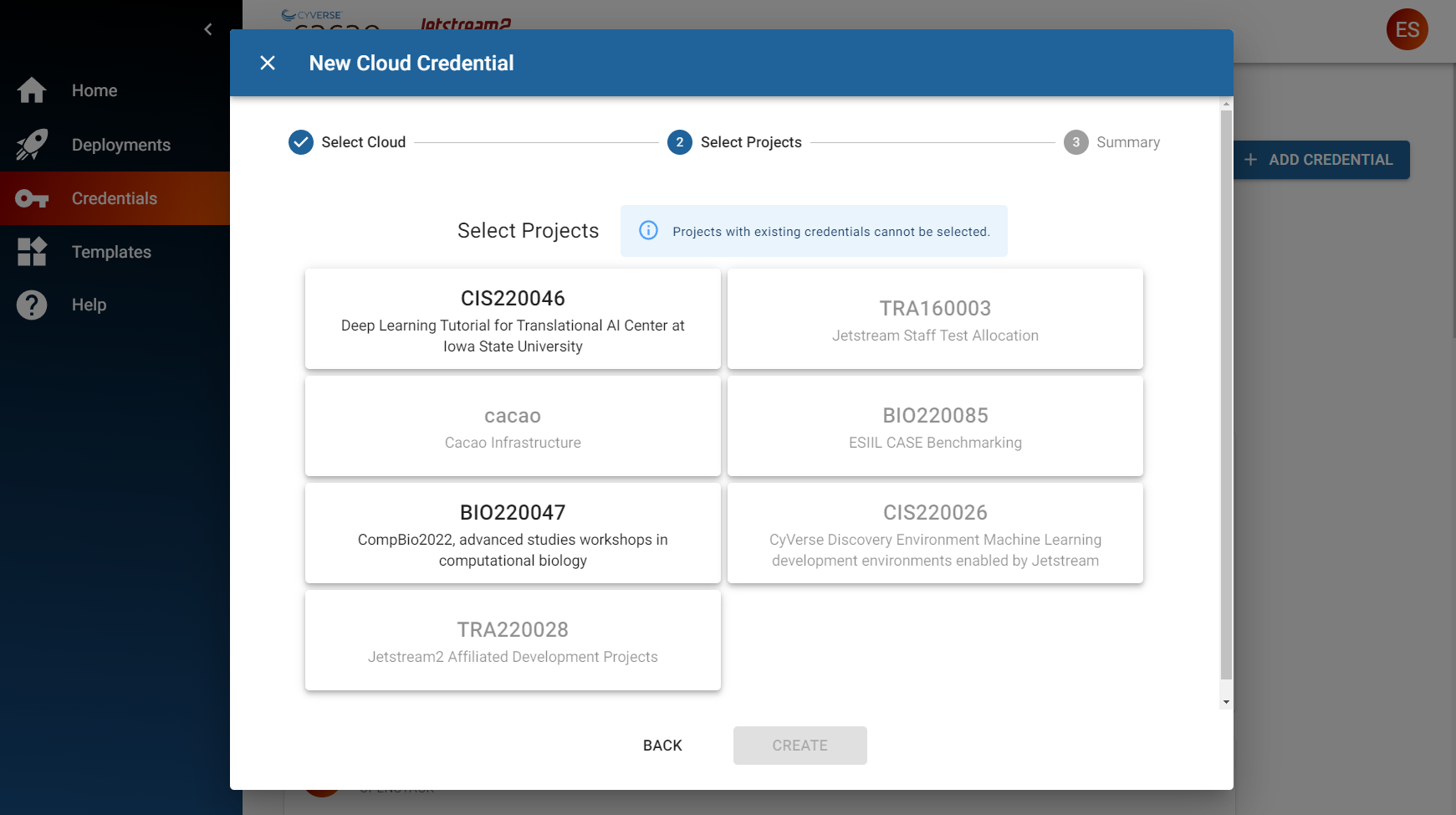
3. Add a Public SSH Key¶
SSH Keys are used to login to virtual machines (sometimes called ‘servers’ or ‘instances’) after they are launched.
- Click on the Credentials menu
- Click on the Add Credential button
- Select Public SSH Key
- Enter a name for your public ssh key
- Paste in your public ssh key
- Click on the Add button
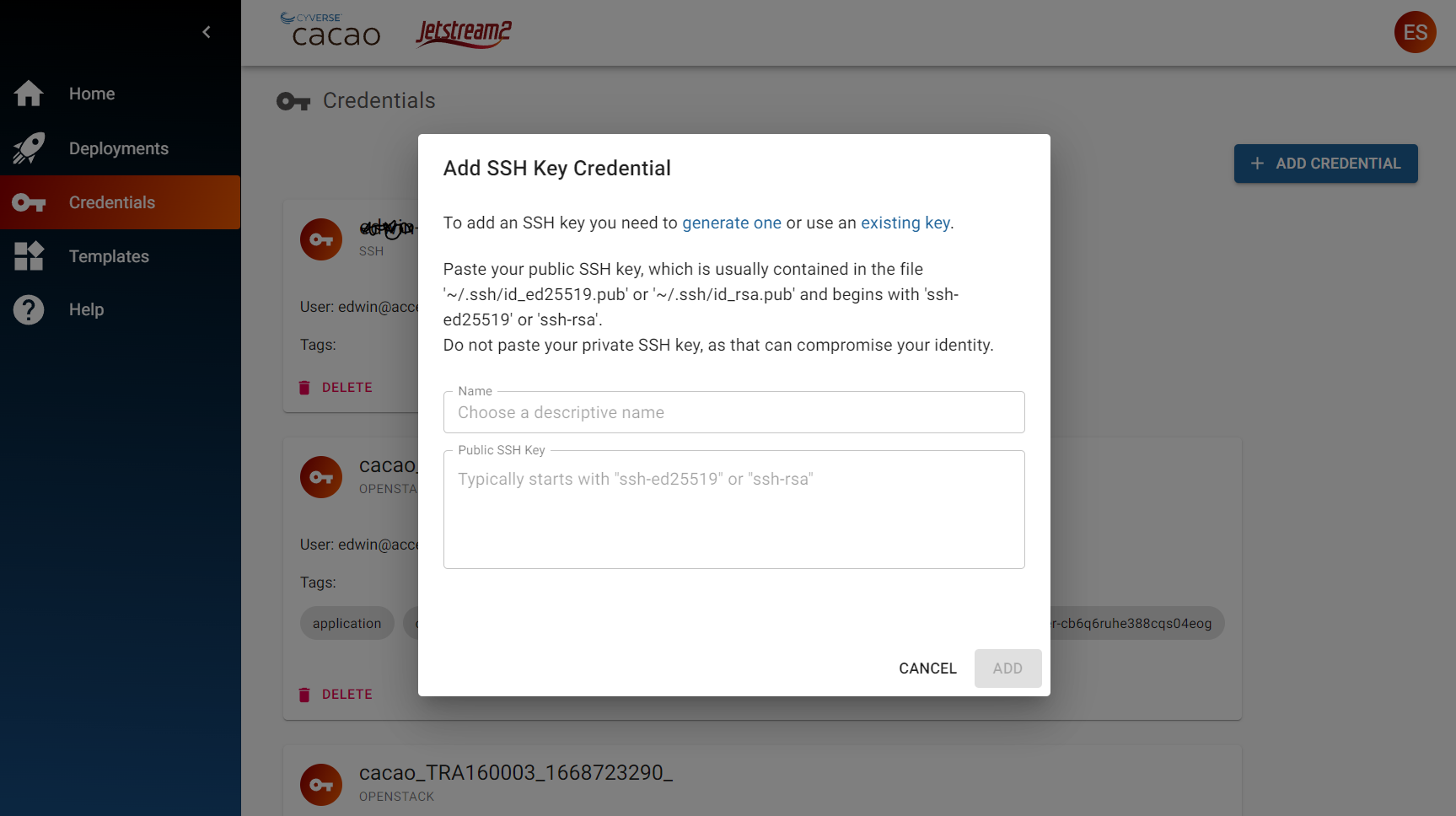
4. Create your first deployment¶
- Click on the Deployments menu
- Click on the Add Deployment button
- Select Workspace, then Next button
- Select the “simple launch of one or more vms” Template, then Go Button
- Select the region; if unsure, “IU” is the default
- Click Next button
- Enter your deployment values A. Deployment Name B. Select your Image C. Number of instances D. Size (also called ‘flavor’)
- Click Next button
- Review the deployment settings, then click Submit button