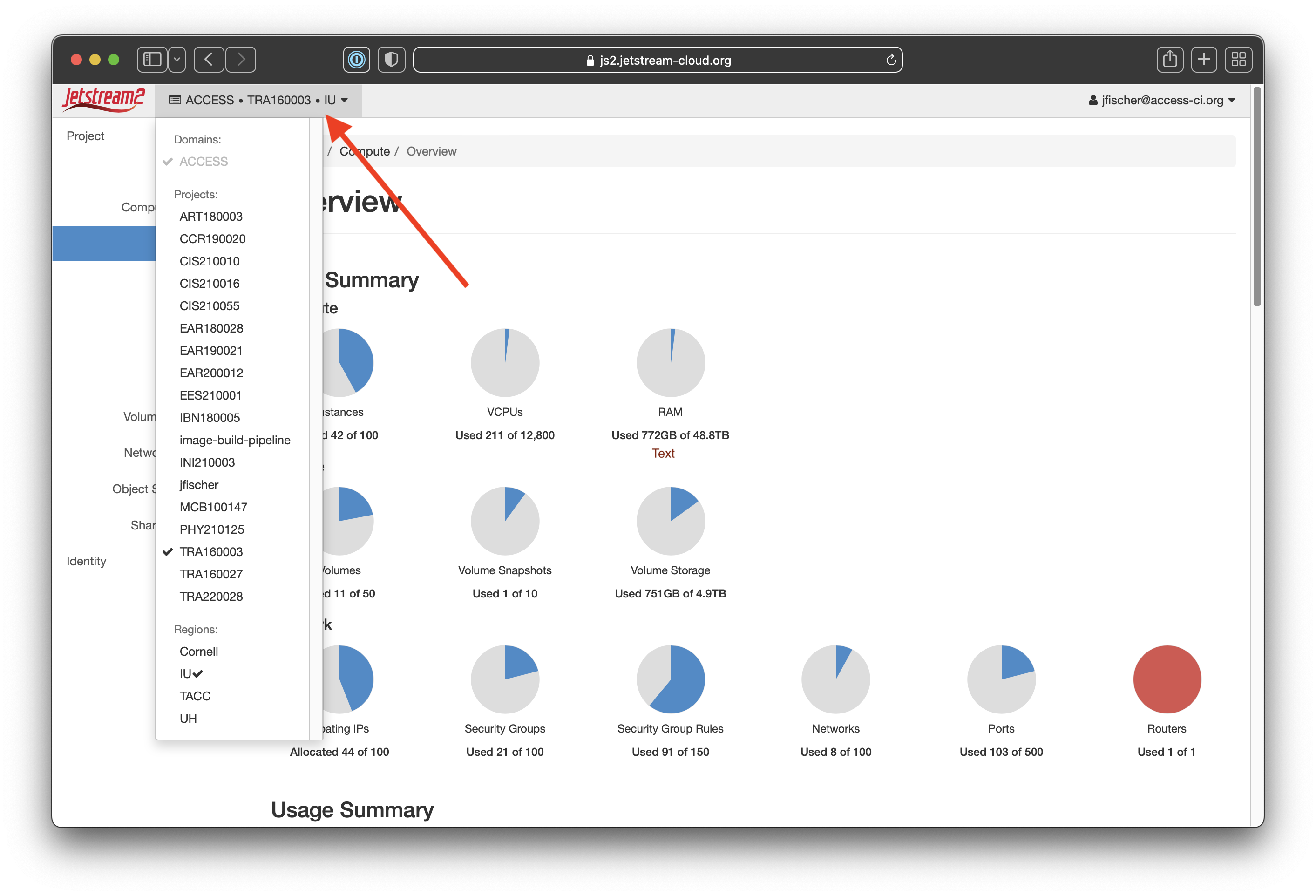Logging into horizon¶
1. Navigate¶
- Navigate to https://js2.jetstream-cloud.org
- Make sure it says “ACCESS CILogon” in the Authenticate Using box.
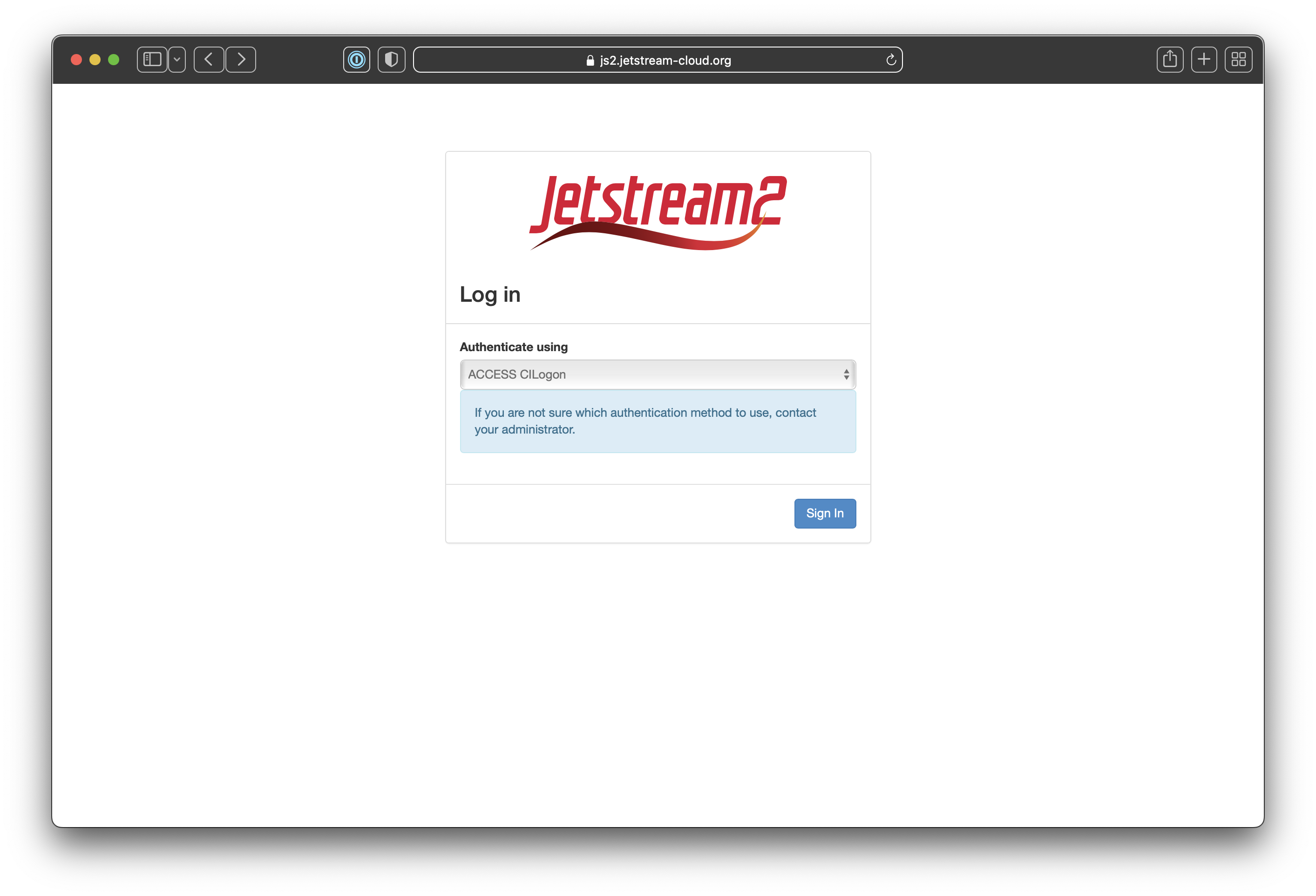
2. CILogon Authentication¶
- You will be directed to a CILogon page to permit authorization the first time and any time your are using a new browser or your credentials go stale.
- If you have linked institutional, Google, Orcid, or other credentials, you’ll be able to use those to authenticate.
We know ACCESS-CI credentials work correctly so we will show that in our example and recommend using those unless you are 100% sure you have linked credentials PREVIOUSLY in CILogon
Other intstitution credentials
Please note that other CILogon credentials (i.e. for your home institution or Google) must be set up outside of this process. Follow these Linking instructions to link your home institution or other organization (e.g. Google, ORCID, etc) credentials.
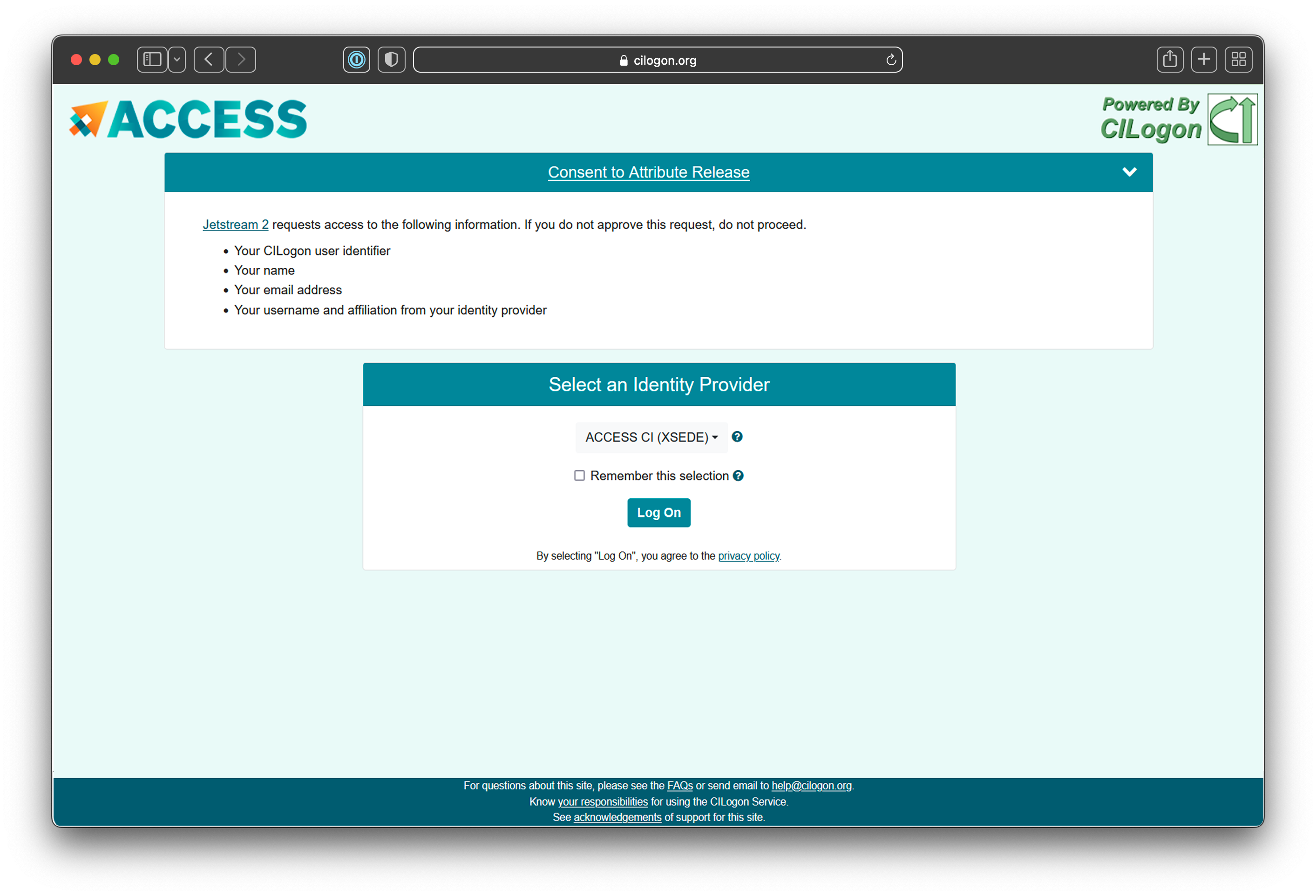
3. ACCESS credentials¶
- The next page should be the login screen for your credentials. We’re showing the ACCESS login screen as our example.

4. Multi Factor Authentication¶
- If you’re using multi-factor authentication with your credentials as ACCESS does, you’ll likely get a Duo or an Authenticator screen here.
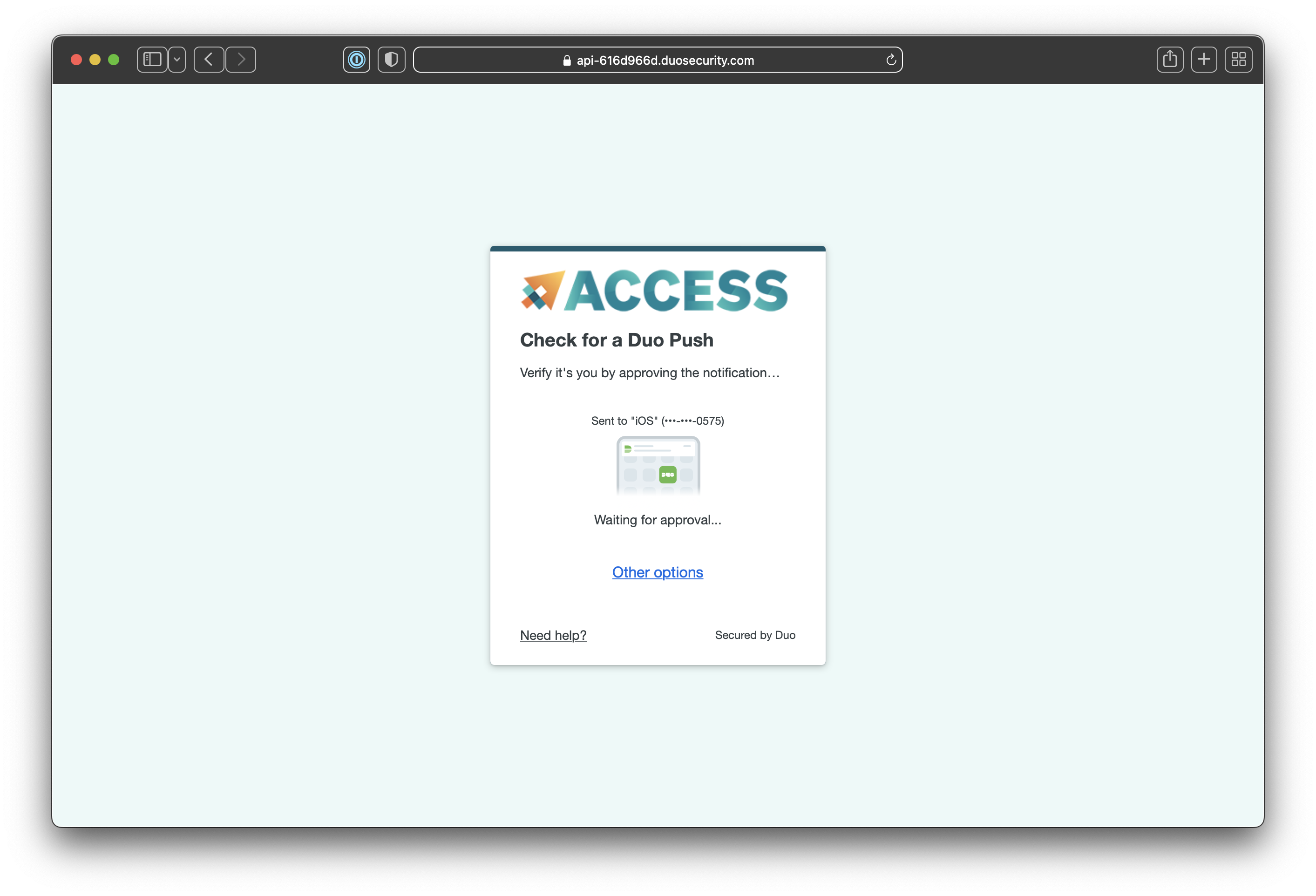
5. Horizon Dashboard¶
- You should be at the Horizon Dashboard home now.
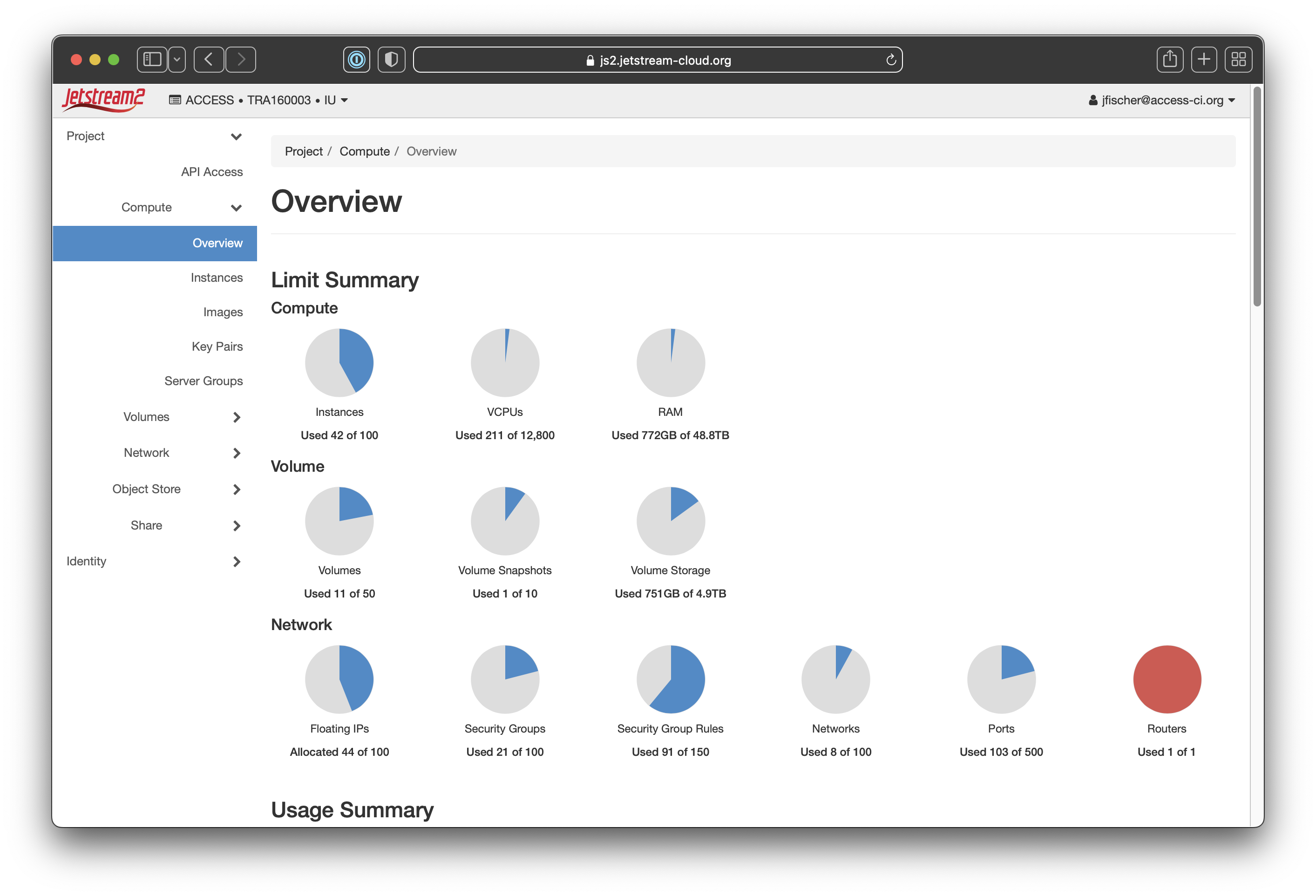
6. Project¶
- If you are on multiple ACCESS allocations, you’ll want to verify you’re using the correct one and change to the correct one if you are not.
You do that by clicking at the top left next to the Jetstream2 logo where it has ACCESS • AAA000000 • IU. That will show allocations under “Projects”.